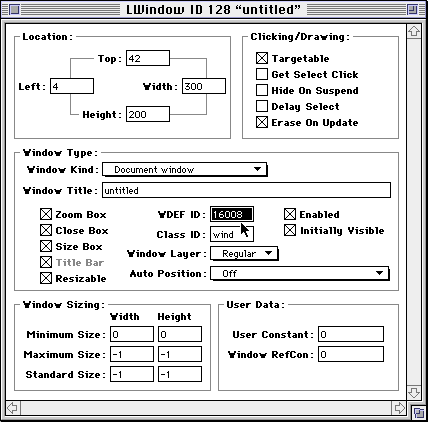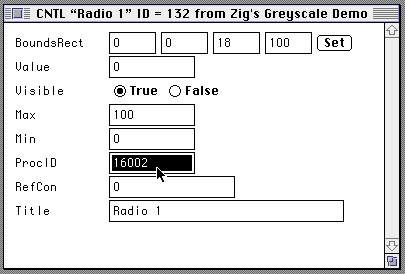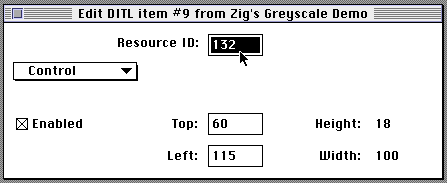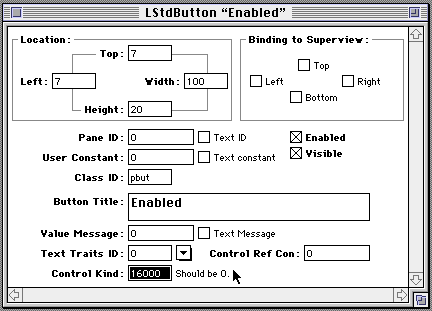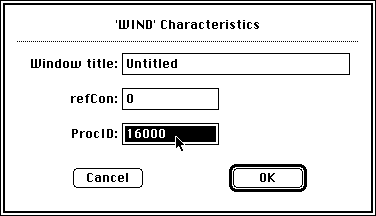How to Call a Custom CDEF or WDEF
by Carolyn Zichterman
[Intro]
[Demos]
[Download]
[How to Call]
[Build Instr]
Zig gets asked quite frequently to describe how to call a custom control definition (CDEF), such as Zig's Greyscale Buttons. This section gives the basic process. You may want to read more about the Control Manager in Inside Macintosh. We assume a rudimentary knowledge of the Toolbox and Mac OS. Variant useWFont refers to kControlUsesOwningWindowsFontVariant.
First calculate the procID for the Control resource (CNTL). The procID is defined as:
procID = (16 * CDEF ID) + variation code
where the CDEF ID equals 1000.
Control Manager variation (codes) are:
- pushButProc (0)
- checkBoxProc (1)
- radioButProc (2)
- iconButProc (3)
- indentyBut (4)
- useWFont (8).
For example, to calculate the procID for a radio button:
procID = (16 * 1000) + 2 = 16002.
To calculate the procID for a radio button that uses the window font instead of the system font:
procID = (16 * 1000) + 2 + 8 = 16010.
Then plug this parameter in Control Manager functions, such as NewControl() and GetNewControl(), in Dialog Boxes and Alerts, and in PowerPlant Constructor resources as described below.
Controls are onscreen objects, such as buttons, checkboxes, and radio buttons, that the user operates with the mouse. The Control Manager creates and manages controls, using the NewControl() and GetNewControl() functions. CDEFs determine how controls look and act.
You may create controls using the NewControl() function. Change the procID parameter after calculating as shown above.
/*
NewControl() code example
This routine takes a LOT of parameters and
creates a radio button out of them.
*/
#include <Controls.h>
ControlRef
MyCreateRadioButton(
// window in which the new control will appear
const WindowRef inWindow,
// initial location and size of control
const Rect & inBoundsRect,
// control's initial title string
ConstStr255Param inControlTitle,
// show the control as soon as it's created?
const Boolean inVisible,
// initial value (0=off, 1=on, 2=tristated)
const SInt16 inInitialValue,
// maximum control value (use 0)
const SInt16 inMinValue,
// minimum control value (use 1 or 2)
const SInt16 inMaxValue,
// anything you like
const SInt32 inRefCon )
{
// for this example, use 'CDEF' resource ID 1000
const SInt16 cdefID = 1000;
// for this example, create a radio button,
// and use the window font to draw its title
const SInt16 variationCode
= radioButProc + kControlUsesOwningWindowsFontVariant;
// calculate the correct procID
const SInt16 procID = ( 16 * cdefID ) + variationCode;
// use the procID in a call to NewControl()
ControlRef control = ::NewControl( inWindow, &inBoundsRect,
inControlTitle, inVisible, inInitialValue,
inMinValue, inMaxValue, procID, inRefCon );
// return the newly created control
return control;
}
You may also create controls from descriptions in CNTLs using the GetNewControl() function. GetNewControl() creates control records from CNTLs, adds them to the control list for the current window, and returns a control handle for each control.
/*
GetNewControl() code example
This routine just takes two parameters: a 'CNTL' resource ID
and a window into which the new control goes.
See the ResEdit screenshot to see the procID.
You would usually call GetNewControl() directly instead
of having such a mindless function.
*/
#include <Controls.h>
ControlRef
MyCreateRadioButtonFromResource(
const SInt16 inCNTLid,
const WindowRef inWindow )
{
// all the control's information, including the procID,
// is read from the 'CNTL' resource with id inCNTLid
ControlRef control = ::GetNewControl( inCNTLid, inWindow );
return control;
}
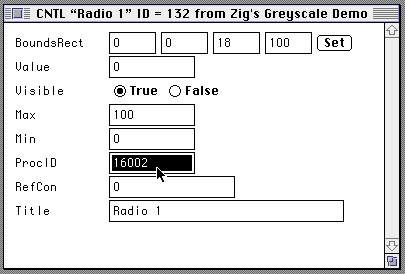
In dialog boxes and alerts, Dialog Manager routines call Control Manager routines to implement controls such as buttons, checkboxes, and radio buttons. Use CNTLs to create controls such as icon buttons and indenting buttons and to change the button font.
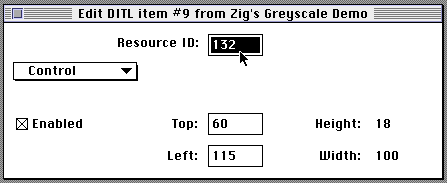
Using Metrowerks PowerPlant, implement PowerPlant object (PPob) resources with Constructor.
PowerPlant Constructor edits PPob resources, which specify window elements or controls. To see where to enter the procID:
- Launch Constructor and Open Zig's Greyscale Demo/PP.
- Under Windows and Views, double-click on Push Buttons.
- Double-click on the Enabled button; the procID is entered in the Control Kind field in this window.
- Calculate the procID as shown above.
- Change the procID to call these controls.
PowerPlant variation (codes) are:
- LStdButton (0)
- LStdCheckBox (1)
- LStdRadioButton (2)
- ZZ_LAGAIconButton (3)
- indenting button (4).
To use a font other than the system font, change it in the Text Traits ID pop-up menu. Be sure not to add variation code to the procID.
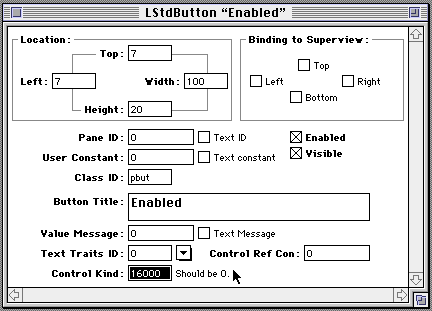
This section explains how to call a custom window definition (WDEF), such as Zig's Greyscale Windows. You may want to read more about the Window Manager in Inside Macintosh.
First calculate the procID for the Window resource (WIND). The procID is defined as:
procID = (16 * WDEF ID) + variation code
where the WDEF ID equals 1000.
Window Manager variation (codes) are:
- documentProc (0)
- dBoxProc (1)
- MovableDBoxProc (5).
For example, to calculate the procID for a movable modal dialog:
procID = (16 * 1000) + 5 = 16005.
Then plug this parameter in Window Manager functions, such as NewWindow() and GetNewWindow(), in WIND resources, and in PowerPlant resources (using Constructor) as described below.
The Window Manager creates and manages windows, using the NewWindow() and GetNewWindow() functions. WDEFs determine how windows look.
You may create windows using the NewWindow() function. Change the procID parameter after calculating as shown above.
/*
NewWindow() sample code
Sample code shows where to put the procID for a window
created via NewControl()
*/
WindowRef
MyCreateWindow(
// usually NULL, where to store the window record
// NULL ==> let Window Manager allocate it
void * inStorage,
// global bounds of the new window
const Rect & inWindowBounds,
// the window title
ConstStr255Param inWindowTitle,
// show the window immediately upon creation?
const Boolean inVisible,
// window to position the new window behind, -1 for frontmost
WindowRef inBehind,
// only applies to documentProc windows
const Boolean inHasCloseBox,
// whatever you want
SInt32 inRefCon )
{
// calculate the window procID
const SInt16 wdefID = 1000; // for this example
const SInt16 variationCode = documentProc;
const SInt16 procID = ( 16 * wdefID ) + variationCode;
// create the window
WindowRef window
= ::NewWindow( inStorage, &inWindowBounds,
inWindowTitle, inVisible, procID,
inBehind, inHasCloseBox, inRefCon );
return windowRef;
}
You may also create windows from descriptions in WIND resources using the GetNewWindow() function. GetNewWindow() creates window records from WINDs.
/*
GetNewWindow() sample
Shows how to create a window with a
'WIND' resource.
See the ResEdit screenshot to see the procID.
You would normally call GetNewWindow() directly
instead of having such a mindless function.
*/
WindowRef
MyCreateNewWindow(
// resource ID of a 'WIND' resource
const SInt16 inWINDid,
// where to store the window record, usually NULL
// NULL ==> let the Window Manager allocate it
void * inStorage,
// Which window to position behind, -1 for frontmost
WindowRef inBehind )
{
WindowRef window = ::GetNewWindow( inWINDid, inStorage, inBehind );
return window;
}
Replace the number as shown in the dialog box below with the calculated procID.
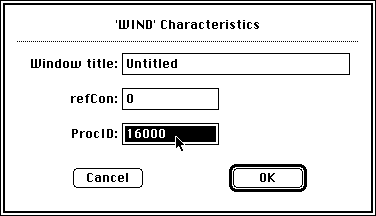
Using Metrowerks PowerPlant, implement PowerPlant object (PPob) resources with Constructor.
PowerPlant Constructor edits PPob resources, which specify window elements. To see where to enter the procID:
- Launch Constructor and Open Zig's Greyscale Demo/PP.
- Under Windows and Views, double-click on Document.
- Double-click on the window frame.
PowerPlant variation (codes) are:
- Document (8)
- Movable Modal (5)
- Modal (2).
Replace the WDEF ID in the dialog box with the calculated procID. Do not use the WDEF ID (1000)! This would be an easy mistake to make.
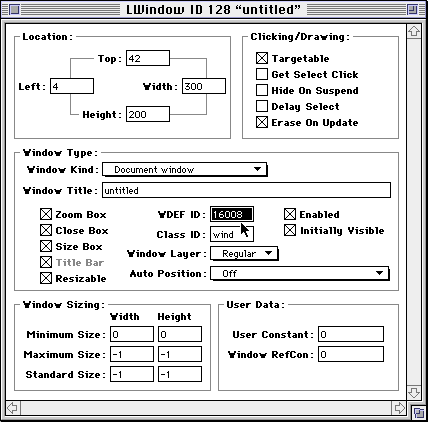
Last modified: 16 January 1998.
Write to Zig Zichterman at
ziggr@best.com.
Send comments about this documentation to Carolyn Zichterman at
czichtermn@aol.com.